End User Auth and Authz with OpenShift Service Mesh and Keycloak
Table of Contents
In this article, I will share the setup for enabling Authentication and Authorization in OpenShift Service Mesh with Keycloak.
Installing OpenShift Service Mesh #
Follow the Installing Red Hat OpenShift Service Mesh guide for setup
Enable the following configuration in your ServiceMeshControlPlane resource
- Strict mTLS across the mesh
- Automatic istio route creation
apiVersion: maistra.io/v2
kind: ServiceMeshControlPlane
spec:
version: v1.1
security:
controlPlane:
mtls: true
gateways:
OpenShiftRoute:
enabled: true
Keycloak #
Keycloak is an open-source identity and access management application that uses open protocols and is easily integrated with other providers. It is the open-source project base of Red Hat Single Sign-on
Deploying Red Hat Single Sign-on #
The easiest way to deploy SSO is from the operator hub.
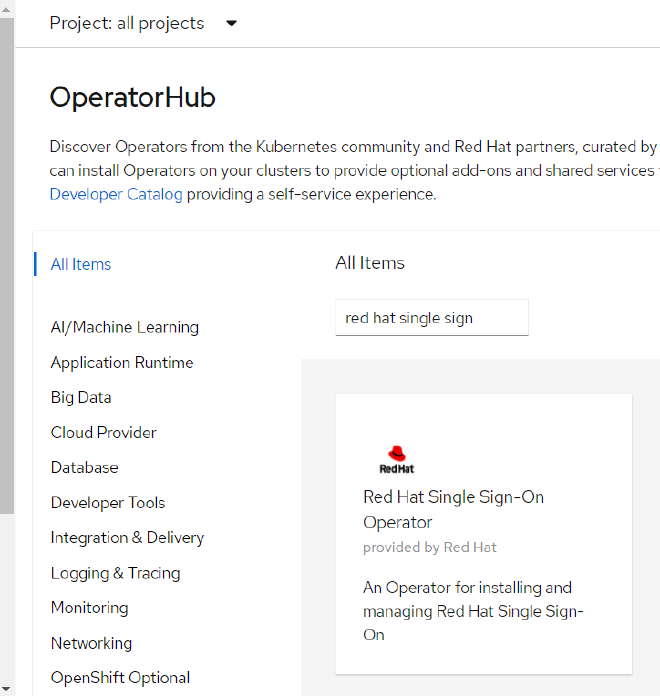
Follow the Keycloak identity provider article for adding a new security realm, client, role, user
Deploying Bookinfo example application #
Create a new namespace
oc new-project bookinfo
Edit the default Service Mesh Member Roll YAML and add bookinfo to the member’s list
apiVersion: maistra.io/v1
kind: ServiceMeshMemberRoll
metadata:
name: default
spec:
members:
- bookinfo
From the CLI, deploy the Bookinfo application in the bookinfo project by applying the bookinfo.yaml file
oc apply -n bookinfo -f https://raw.githubusercontent.com/Maistra/istio/maistra-2.0/samples/bookinfo/platform/kube/bookinfo.yaml
Create the ingress gateway by applying the bookinfo-gateway.yaml file
oc apply -n bookinfo -f https://raw.githubusercontent.com/Maistra/istio/maistra-2.0/samples/bookinfo/networking/bookinfo-gateway.yaml
Set the value for the GATEWAY_URL parameter
oc get routes -n istio-system | grep bookinfo
export GATEWAY_URL=$(oc -n istio-system get route bookinfo-gateway-pl2rw -o jsonpath='{.spec.host}')
Adding default destination rules
I have enabled global mutual TLS in the control plane, so I’ll deploy the destination rule with all mtls
oc apply -n bookinfo -f https://raw.githubusercontent.com/Maistra/istio/maistra-2.0/samples/bookinfo/networking/destination-rule-all-mtls.yaml
Verifying the Bookinfo installation
Run the following command to confirm that the Bookinfo application is up and running
curl -o /dev/null -s -w "%{http_code}\n" http://$GATEWAY_URL/productpage
Authentication #
Enabling User-End Authentication #
Now it is time to enable end-user authentication.
The first thing you need to do is validate that it is possible to communicate between all services without authentication.
curl -k -o /dev/null -w "%{http_code}" http://$GATEWAY_URL/productpage
200
You can create the end-user authentication policy.
cat <<EOF | oc apply -n bookinfo -f -
apiVersion: authentication.istio.io/v1alpha1
kind: Policy
metadata:
name: "productpage-jwt"
namespace: "bookinfo"
spec:
targets:
- name: productpage
peers:
- mtls: {}
origins:
- jwt:
issuer: "https://keycloak-sso.apps.amp01.lab.amp.aapaws/auth/realms/istio"
jwksUri: "https://keycloak-sso.apps.amp01.lab.amp.aapaws/auth/realms/istio/protocol/openid-connect/certs"
audiences:
- customer
triggerRules:
- excludedPaths:
- prefix: /healthz
principalBinding: USE_ORIGIN
EOF
NOTE: If you see Origin authentication failed. after passing the correct access token and URL. Verify your istio-pilot pods for any x509: certificate signed by unknown authority; if that is the case, follow this workaround
Then let’s rerun the curl.
curl -k http://$GATEWAY_URL/productpage
And you will see something like
Origin authentication failed.
Set the value for the TOKEN parameter from keyclock
export TOKEN=$(curl -sk --data "username=demo&password=demo&grant_type=password&client_id=istio" https://keycloak-sso.apps.amp01.lab.amp.aapaws/auth/realms/istio/protocol/openid-connect/token | jq ".access_token")
Then let’s rerun the curl, this time with the token.
curl -k -o /dev/null -w "%{http_code}" -H "Authorization: Bearer $TOKEN" http://$GATEWAY_URL/productpage
200
Authorization #
Create a deny-all policy in the namespace. The policy doesn’t have a selector field, which applies to every workload in the namespace. The spec: field in the policy has the empty value {}, this means that no traffic is permitted, effectively denying all requests
$ cat <<EOF | oc apply -n bookinfo -f -
apiVersion: security.istio.io/v1beta1
kind: AuthorizationPolicy
metadata:
name: deny-all
spec:
{}
EOF
Once the policy takes effect, verify that mesh rejected the curl connection to the workload.
$ curl -k -H "Authorization: Bearer $TOKEN" http://$GATEWAY_URL/productpage
RBAC: access denied
To give read access to the product page workload, create the policy that applies to the workload with label app: product page and allows users with roles customer to access it with all method.
$ cat <<EOF | oc apply -n bookinfo -f -
apiVersion: security.istio.io/v1beta1
kind: AuthorizationPolicy
metadata:
name: "productpage-authz"
namespace: "bookinfo"
spec:
selector:
matchLabels:
app: productpage
rules:
- to:
- operation:
methods: ["*"]
when:
- key: request.auth.claims[roles]
values: ["customer"]
EOF
Wait for the newly defined policy to take effect.
After the policy takes effect, verify the connection to the httpbin workload succeeds.
curl -k -o /dev/null -w "%{http_code}" -H "Authorization: Bearer $TOKEN" http://$GATEWAY_URL/productpage
200
However, you can see the following errors on the page.
- Error fetching product details
- Error fetching product reviews on the page
Run the following command to create the details-viewer policy to allow the productpage workload, which issues requests using the cluster.local/ns/bookinfo/sa/bookinfo-productpage service account, to access the details workload via GET methods.
oc apply -f - <<EOF
apiVersion: "security.istio.io/v1beta1"
kind: "AuthorizationPolicy"
metadata:
name: "details-viewer"
namespace: bookinfo
spec:
selector:
matchLabels:
app: details
rules:
- from:
- source:
principals: ["cluster.local/ns/bookinfo/sa/bookinfo-productpage"]
to:
- operation:
methods: ["GET"]
EOF
Run the following command to create a policy reviews-viewer to allow the productpage workload, which issues requests using the cluster.local/ns/bookinfo/sa/bookinfo-productpage service account, to access the reviews workload through GET methods
oc apply -f - <<EOF
apiVersion: "security.istio.io/v1beta1"
kind: "AuthorizationPolicy"
metadata:
name: "reviews-viewer"
namespace: bookinfo
spec:
selector:
matchLabels:
app: reviews
rules:
- from:
- source:
principals: ["cluster.local/ns/bookinfo/sa/bookinfo-productpage"]
to:
- operation:
methods: ["GET"]
EOF
Point your browser at the Bookinfo productpage (http://$GATEWAY_URL/productpage). Now, you should see the “Bookinfo Sample” page with “Book Details” on the lower left part and “Book Reviews” on the lower right part.
However, in the “Book Reviews” section, you’ll see an error Rating service is currently unavailable. This error is because the reviews workload doesn’t permit access to the ratings workload. To fix this issue, you need to grant the reviews workload access to the ratings workload. Next, configure a policy to grant access to the reviews workload.
Run the following command to create the ratings-viewer policy to allow the reviews workload, which issues requests using the cluster.local/ns/bookinfo/sa/bookinfo-reviews service account, to access the ratings workload through GET methods
oc apply -f - <<EOF
apiVersion: "security.istio.io/v1beta1"
kind: "AuthorizationPolicy"
metadata:
name: "ratings-viewer"
namespace: bookinfo
spec:
selector:
matchLabels:
app: ratings
rules:
- from:
- source:
principals: ["cluster.local/ns/bookinfo/sa/bookinfo-reviews"]
to:
- operation:
methods: ["GET"]
EOF
Point your browser at the Bookinfo productpage (http://$GATEWAY_URL/productpage). You should see the “black” and “red” ratings in the “Book Reviews” section.