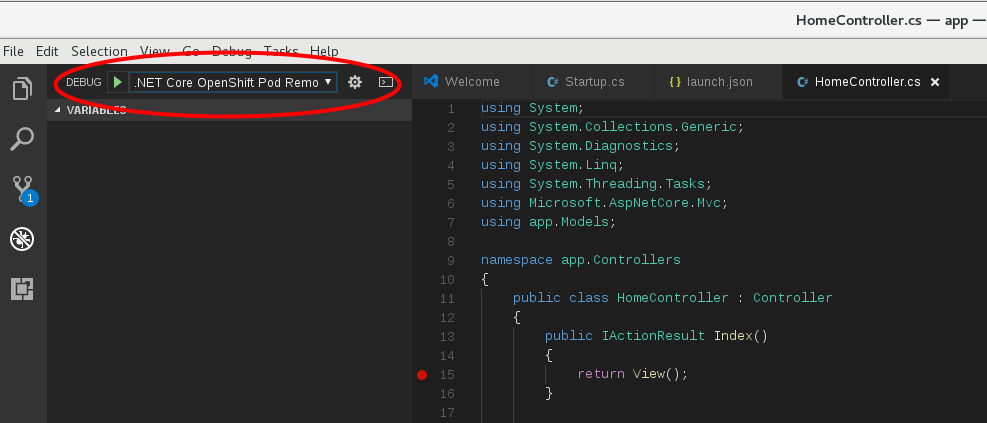This post is about how to remote debug a ASP.NET Core application on OpenShift using Visual Studio Code. You can use any Microsoft proprietary debugger engine vsdbg with Visual Studio Code.
First, list the available .Net application pods using oc command.
$ oc get pod
NAME READY STATUS RESTARTS AGE
MY_APP_NAME-3-1xrsp 0/1 Running 0 6s
$ oc rsh MY_APP_NAME-3-1xrsp
sh-4.2$ curl -sSL https://aka.ms/getvsdbgsh | bash /dev/stdin -v latest -l /opt/app-root/vsdbg -r linux-x64
Note: If you’re container is running behind a corporate proxy and cannot access internet, you’ll have to build base dotnet image with the debugger engine vsdbg installed in it.
Create (or open) the .vscode/launch.json file inside the source directory of the application (i.e. at same level as the project folder), then add the following:
{
"version": "0.1.0",
"configurations": [
{
"name": ".NET Core OpenShift Pod Remote Attach",
"type": "coreclr",
"request": "attach",
"processId": "1",
"pipeTransport": {
"pipeProgram": "oc",
"pipeArgs": ["exec", "-it", "<replace-with-pod-name>", "--"],
"quoteArgs": false,
"debuggerPath": "/opt/app-root/vsdbg/vsdbg",
"pipeCwd": "${workspaceRoot}"
},
"justMyCode": false,
"sourceFileMap": { "/opt/app-root/src": "${workspaceRoot}" }
}
]
}
In Launch.json replace <replace-with-pod-name> with the name of the pod.
Confirm the PID of the dotnet process in the container. If different, replace the processId in launch.json with appropriate value. Usually this value is 1.
If the application is built with the Release configuration, which is the default for .NET Core S2I builder images, justMyCode should be false.
As S2I images build the source code located in the /opt/app-root/src folder, this is the path that should be specified for sourceFileMap.
Start debugging the .NET Core app by switching to the debug window, then select .NET Core OpenShift Pod Remote Attach as the configuration and click on the green play button (as shown below), or press F5 key.
Remember to add the breakpoints in the source code to see debugging in action!