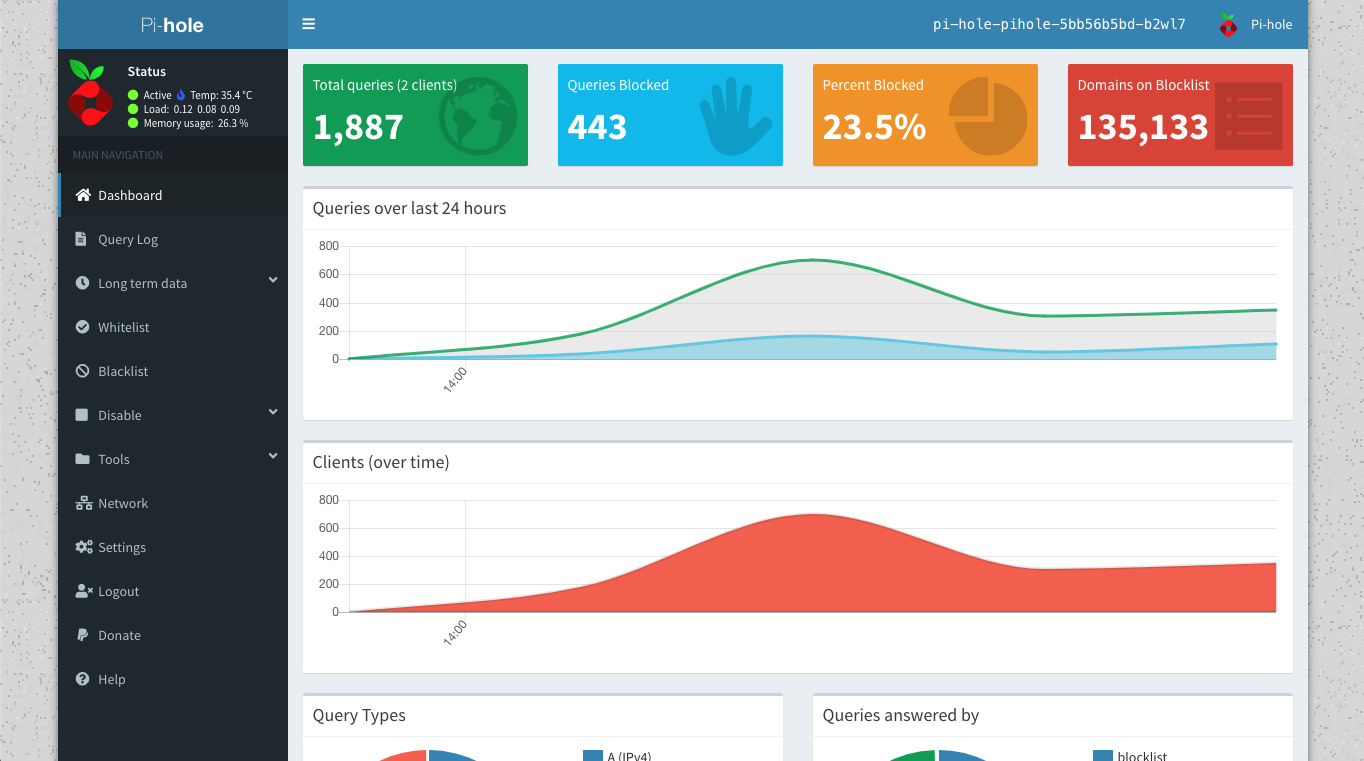Pi-hole is a fantastic tool that blocks DNS requests to ad servers. That means you can surf the web without having to look at ads on every page.
Pi-Hole in Kubernetes
We are going to deploy modified version of this pihole helm chart
Let’s start by cloning repo
git clone https://github.com/ChrisPhillips-cminion/pihole-helm.git
cd pihole-helm
We now need to make few updates to the chart
- Update
ServerIPwith container host IP - Update image to
v5.1.1tag - Add
WEB_PASSWORD,TZenvironment variables if needed - Update
values.yamlaccordingly
spec:
replicas: 1
template:
metadata:
labels:
app: {{ template "fullname" . }}
spec:
# hostNetwork: true
hostAliases:
- ip: 127.0.0.1
hostnames:
- pi.hole
nodeSelector:
kubernetes.io/hostname: randomstore
containers:
- name: {{ .Chart.Name }}
image: pihole/pihole:v5.1.1
imagePullPolicy: {{ .Values.image.pullPolicy }}
stdin: true
tty: true
resources:
limits:
memory: 1Gi
env:
- name: 'ServerIP'
value: '192.168.1.132'
- name: 'DNS1'
value: '8.8.8.8'
- name: 'DNS2'
value: '8.8.4.4'
- name: TZ
value: "America/New_York"
- name: WEBPASSWORD
value: "somepassword"
#values.yaml
configData: |-
server=/local/192.168.1.1
address=/.vikaspogu.com/192.168.1.132
ingress:
host: pi-hole.vikaspogu.com
Install chart
- Create a new namespace (optional)
- Install chart in namespace
kubectl create ns pi-hole
helm install pi-hole .
- Wait to pods
kubectl get pods
NAME READY STATUS RESTARTS AGE
pi-hole-pihole-5bb56b5bd-b2wl7 1/1 Running 0 61m
- Navigate to ingress route in my case (pi-hole.vikaspogu.com) and login with
WEBPASSWORDused in deployment
DNS Server
Configure Verizon FiOS router to use Pi Hole as the DNS server:
-
On the top navigation menu
- Click My Network
-
On the left menu list
- Click Network Connections
-
Click Broadband Connection (Ethernet/Coax)>Settings
-
Click the drop down for DNS Server and select ‘Use The Following DNS Server Addresses’
-
Type in the static IP Address of your pi (Or Pi-hole server)
-
Click Apply
-