Debugging a Java application in OpenShift.
Table of Contents
This post will discuss debugging a JAVA application running inside a container.
Red Hat container images #
When you bootstrap your JVM, you should have a way to enable JVM to debug. For example, Red Hat S2I images allow you to control classpath and debugging via environment variables.
# Set debug options if required
if [ x"${JAVA_DEBUG}" != x ] && [ "${JAVA_DEBUG}" != "false" ]; then
java_debug_args="-agentlib:jdwp=transport=dt_socket,server=y,suspend=n,address=${JAVA_DEBUG_PORT:-5005}"
fi
- Setting the
JAVA_DEBUGenvironment variable inside the container totruewill append debug args to the JVM startup command - Configure port forwarding so that you can connect to your application from a remote debugger
If you are using the
tomcatimage, replace theJAVA_DEBUGenvironment variable withDEBUG
Using the oc command, list the available deployment configurations:
oc get dc
Enable Debug #
Set the JAVA_DEBUG environment variable in the deployment configuration of your application to true, which configures the JVM to open the port number 5005 for debugging.
oc set env dc/MY_APP_NAME JAVA_DEBUG=true
Disabling the health checks is not mandatory but recommended because a pod could be restarted during remote debugging while the process is paused. You can remove the readiness check to prevent a forced restart.
Redeploy #
Redeploy the application if it is not set to redeploy automatically on configuration change.
oc rollout latest dc/MY_APP_NAME
Configure port forwarding from your local machine to the application pod. List the currently running pods and find one containing your application. $LOCAL_PORT_NUMBER is an unused port number of your choice on your local machine. Remember this number for the remote debugger configuration.
If you are using the
tomcatimage, replace the port5005with8000
oc get pod
NAME READY STATUS RESTARTS AGE
MY_APP_NAME-3-1xrsp 1/1 Running 0 6s
...
oc port-forward MY_APP_NAME-3-1xrsp $LOCAL_PORT_NUMBER:5005
IntelliJ Config #
Create a new debug configuration for your application in `IntelliJ IDE:
-
Click Run → Edit Configurations
-
In the list of configurations, add Remote. Creates a new remote debugging configuration
-
Enter a suitable name for the configuration in the name field
-
Set the port field to the port number that your application is listening on for debugging
-
Click Apply
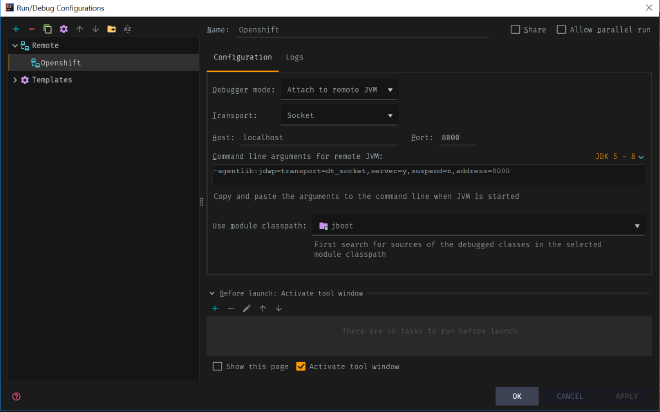
-
Click Run -> Debug -> Select Profile
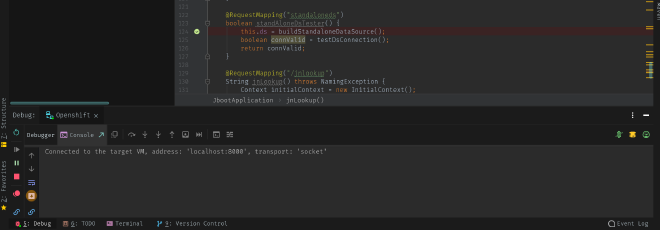
When done debugging, unset the JAVA_DEBUG environment variable in your application pod.
oc set env dc/MY_APP_NAME JAVA_DEBUG-
Non-Red Hat container images #
If you are using the OpenJDK image to build an application, update ENTRYPOINT as below to pass options to the JVM through the $JAVA_OPTS environment variable
FROM openjdk:11.0.3-jdk-slim
RUN mkdir /usr/myapp
COPY target/java-kubernetes.jar /usr/myapp/app.jar
WORKDIR /usr/myapp
EXPOSE 8080
ENTRYPOINT [ "sh", "-c", "java $JAVA_OPTS -jar app.jar" ]
And then set deployments JAVA_OPTS environment variable.
oc set env deployment MY_APP_NAME JAVA_OPTS=-agentlib:jdwp=transport=dt_socket,address=*:5005,server=y,suspend=n